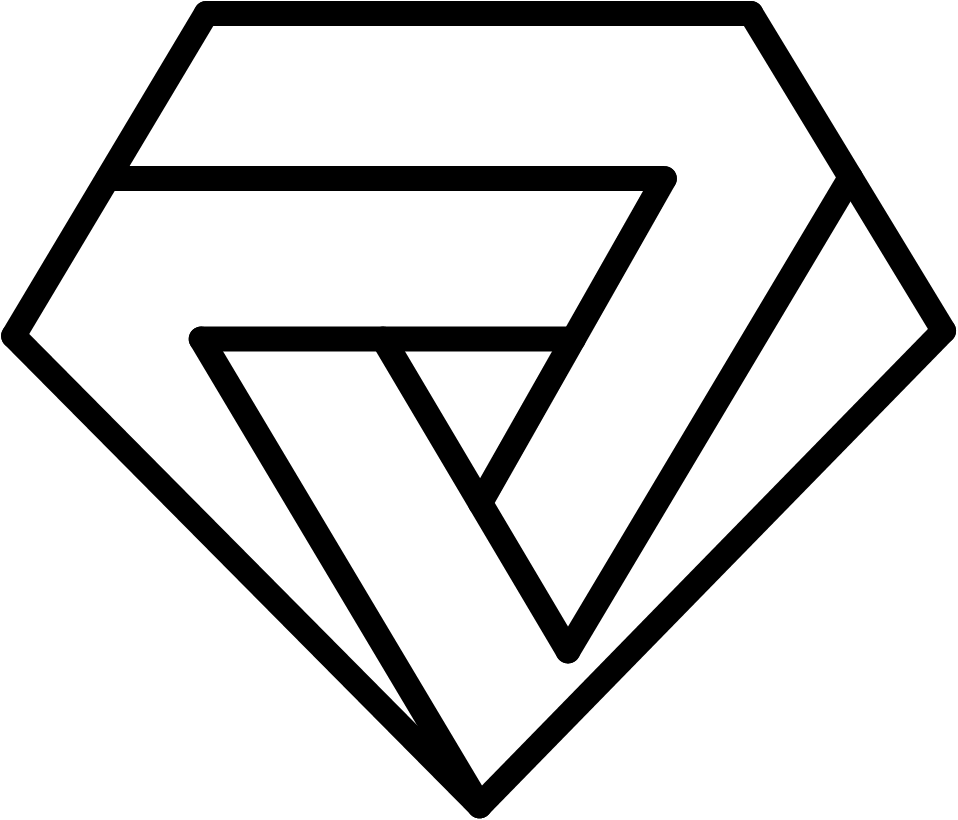Tracing is an essential tool for diagnosing network issues and identifying potential problems in your system. It is used to trace the path of data packets between two network locations, which can help you identify where data is being lost or delayed. However, tracing can differ between different operating systems. In this article, we will explore how to do tracing taking into account differences in tracing in different operating systems.
Tracing in Windows
In Windows, the primary tool for tracing is the "tracert" command. Here are the steps to follow when using tracert in Windows:
Open the Command Prompt: To use tracert, you need to open the Command Prompt in Windows. You can do this by searching for "Command Prompt" in the Start menu.
Type the Tracert Command: In the Command Prompt, type "tracert" followed by the IP address or domain name of the destination you want to trace. For example, "tracert www.example.com" or "tracert 192.168.1.1". Press Enter to start the tracing process.
Analyze the Results: The tracert command will display a list of hops between the source and destination, along with the time it took for each hop to respond. The results will show the IP address, domain name, and response time for each hop.
Tracing in macOS
In macOS, the primary tool for tracing is the "traceroute" command. Here are the steps to follow when using traceroute in macOS:
Open the Terminal: To use traceroute, you need to open the Terminal in macOS. You can do this by searching for "Terminal" in Spotlight.
Type the Traceroute Command: In the Terminal, type "traceroute" followed by the IP address or domain name of the destination you want to trace. For example, "traceroute www.example.com" or "traceroute 192.168.1.1". Press Enter to start the tracing process.
Analyze the Results: The traceroute command will display a list of hops between the source and destination, along with the time it took for each hop to respond. The results will show the IP address, domain name, and response time for each hop.
Tracing in Linux
In Linux, the primary tool for tracing is the "traceroute" command, which works similarly to the traceroute command in macOS. Here are the steps to follow when using traceroute in Linux:
Open the Terminal: To use traceroute, you need to open the Terminal in Linux. You can do this by searching for "Terminal" in your application menu.
Type the Traceroute Command: In the Terminal, type "traceroute" followed by the IP address or domain name of the destination you want to trace. For example, "traceroute www.example.com" or "traceroute 192.168.1.1". Press Enter to start the tracing process.
Analyze the Results: The traceroute command will display a list of hops between the source and destination, along with the time it took for each hop to respond. The results will show the IP address, domain name, and response time for each hop.
Conclusion
Tracing is an essential tool for diagnosing network issues, and it is available on all major operating systems. However, the specific commands and tools used for tracing can differ between operating systems. By following the steps outlined in this article, you can learn how to do tracing on Windows, macOS, and Linux and analyze the results to identify potential problems in your system. Remember to use tracing in conjunction with other diagnostic tools to get a complete picture of your network's health.