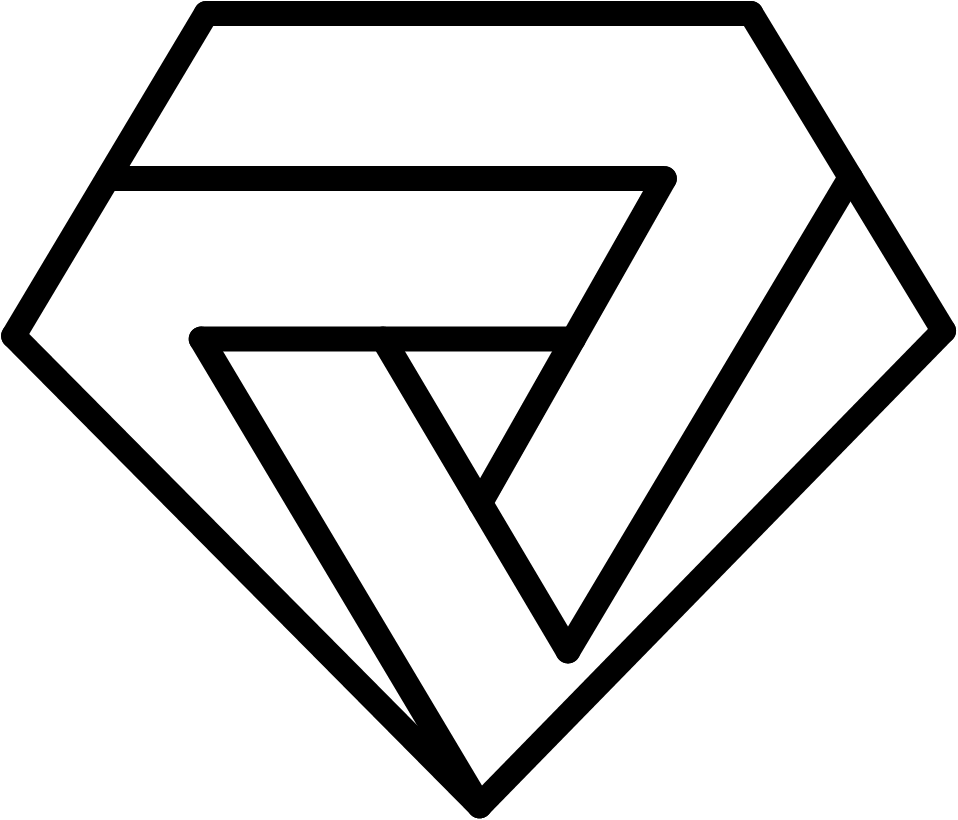In computer networking, ports play a crucial role in facilitating communication between different devices. Understanding how to check if a port is open can be a valuable skill for IT professionals and system administrators. In this article, we will explore how to check if a port is open using the telnet command.
What is Telnet?
Telnet is a command-line tool used for establishing a connection to a remote device. It is commonly used to manage and troubleshoot network devices, such as routers, switches, and servers. The telnet command is available on most operating systems, including Windows, macOS, and Linux.
Checking if a Port is Open with Telnet To check if a port is open using the telnet command, follow the steps below:
Step 1: Open the Command Prompt or Terminal The first step is to open the command prompt or terminal on your computer. This can be done by searching for "cmd" or "terminal" in the Start menu or by using the keyboard shortcut "Windows key + R" and typing "cmd" in the Run dialog box (for Windows users).
Step 2: Enter the Telnet Command Once you have opened the command prompt or terminal, enter the following command:
telnet [IP Address] [Port Number]
Replace "[IP Address]" with the IP address of the device you want to test and "[Port Number]" with the port number you want to check. For example, if you want to check if port 80 is open on the IP address 192.168.1.1, you would enter the following command:
telnet 192.168.1.1 80
Step 3: Analyze the Results If the port is open, you will see a blank screen with a blinking cursor. This means that you have successfully established a connection to the remote device through the specified port. If the port is closed, you will see an error message indicating that the connection has failed.
Conclusion
Checking if a port is open using the telnet command is a simple and effective way to troubleshoot network connectivity issues. By following the steps outlined in this article, you can quickly determine if a specific port is open or closed on a remote device. As a result, you can save time and effort by avoiding unnecessary configuration changes and focusing on the root cause of the problem.