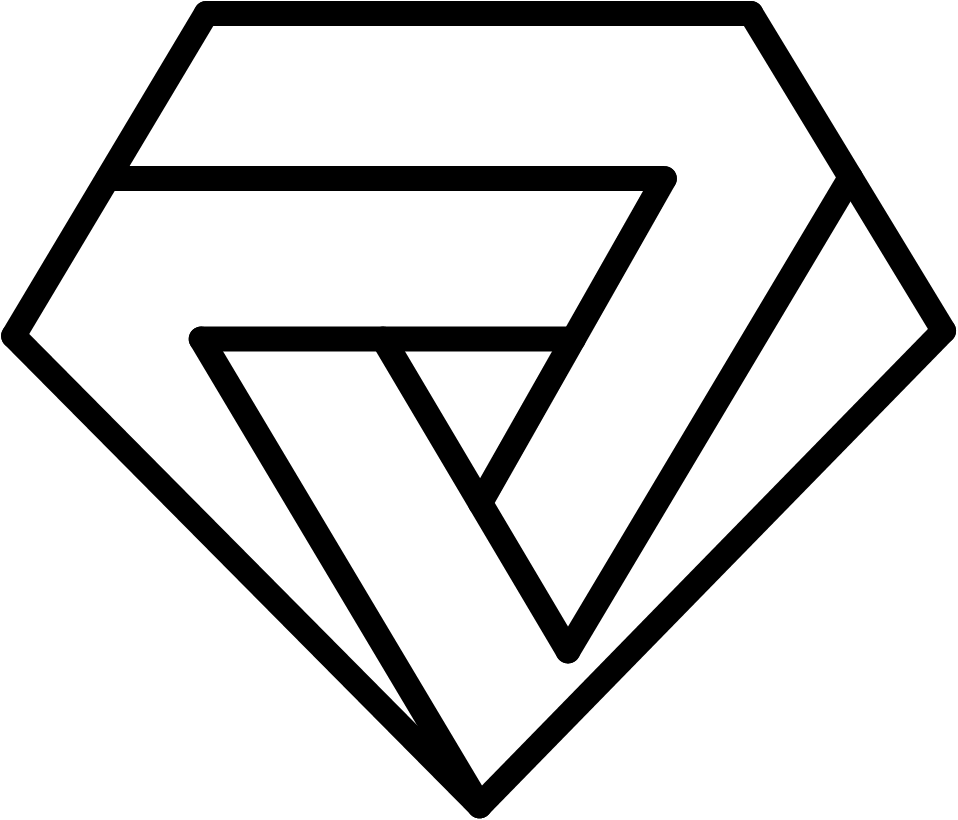When troubleshooting network issues or checking server connectivity, one useful tool is the "ping" command. Pinging a server is a quick and easy way to test the connection between your computer and the server. In this article, we will explain what pinging a server means and how to do it.
What is Pinging a Server?
Pinging a server is a network diagnostic tool that checks the availability and response time of a server. The ping command sends a small data packet to the server and waits for a response. If the server responds, it means the server is available and the response time is measured in milliseconds.
The ping command also provides other useful information such as the number of packets sent, received, and lost, as well as the round-trip time (RTT) for each packet.
How to Ping a Server
Pinging a server is a straightforward process that can be done using the command prompt on Windows or the terminal on Mac or Linux. Here are the steps:
Open the Command Prompt (Windows) or Terminal (Mac or Linux).
Type "ping" followed by the server's IP address or domain name. For example, "ping www.google.com".
Press Enter to execute the command.
Wait for the server to respond. The response time will be displayed in milliseconds.
You can stop the ping command at any time by pressing "Ctrl + C" on Windows or "Command + C" on Mac.
Tips for Using the Ping Command
Here are some tips for using the ping command:
Use the ping command to test the connectivity of different servers, such as web servers, mail servers, or gaming servers.
Use the "-t" option to continuously ping the server until you stop the command. For example, "ping -t www.google.com".
Use the "-c" option to specify the number of packets to send. For example, "ping -c 10 www.google.com".
Use the "-i" option to specify the interval between packets in seconds. For example, "ping -i 1 www.google.com".
If you receive a "Request Timed Out" message, it means the server is not responding or there is an issue with the network connection.
Conclusion
Pinging a server is a useful tool for network diagnostics and checking server connectivity. It provides valuable information about the availability and response time of a server. By following the steps outlined in this article, you can easily ping a server and troubleshoot network issues. Remember to use the ping command responsibly and only test servers that you have permission to access.